How to fix the error of not being able to access CH Play on Android phones
1 Clear data of Play Store
If you can't log in on your Android phone, try clearing the data of the Play Store by:
Step 1 : Go to Settings on your phone, select Applications .

Step 2 : You find and select the Google Play Store item . Then, proceed to press the Clear data button, then try to access CH Play again to check.

2 Uninstall Play Store updates and clear Google Play Services cache
The simpler way to fix the error of not being able to access CH Play on Android is to uninstall this application and clear the cache of Google Play Services. Proceed as follows:
Step 1 : Go to Settings on your phone, select Applications > select Google Play Store > select Uninstall update button.

Step 2 : To clear the cache of Google Play Services on your Android phone, go to Settings > select Applications > select Google Play Services > press the Clear Cache button. After that, you proceed to download CH Play again to your device to use!
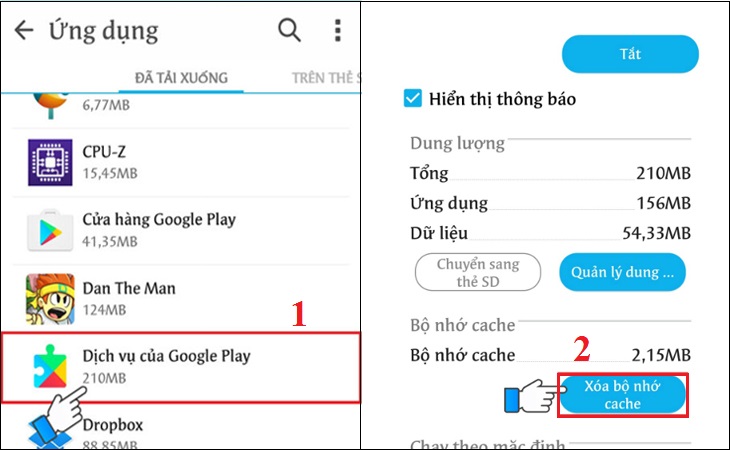
3 Delete the Google account on the device
You can also proceed to delete your Google account on your Android phone to fix the error of not being able to access CH Play by the following:
Step 1 : Go to Settings on your phone, select Accounts > select Google .
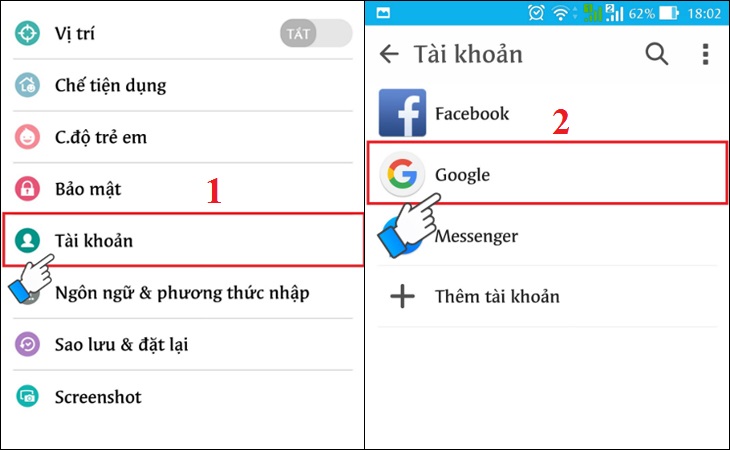
Step 2 : Click on the 3-dot icon on the top right of the interface, select Delete account . After deleting your account, try to go to CH Play to check and log in your Google account again before downloading apps for your phone.

4 Restore the phone to factory settings (reset)
If you don't do the steps above or haven't fixed the error, then try factory resetting your phone with these simple steps:
Step 1 : Go to Settings on your phone, select Backup & reset .

Step 2 : Select the item Reset to factory data > select Reset phone to start the device reset to factory settings.
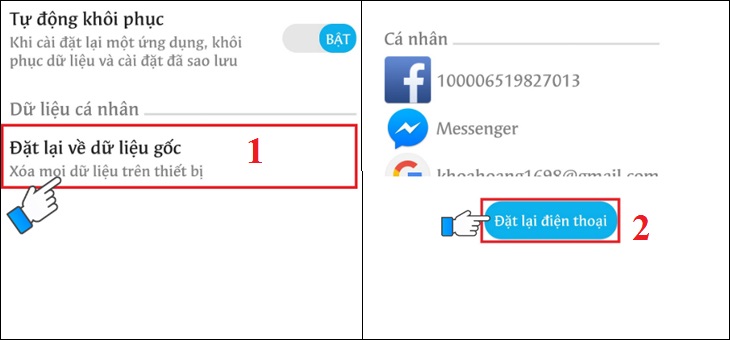
5 Check the date and time on the device
If there is a date and time error on Android phones, it is also the reason why you cannot access CH Play. So let's double check this issue as follows:
Step 1 : Go to Settings on your phone > select General management (or Additional settings ) depending on the Android line displayed.
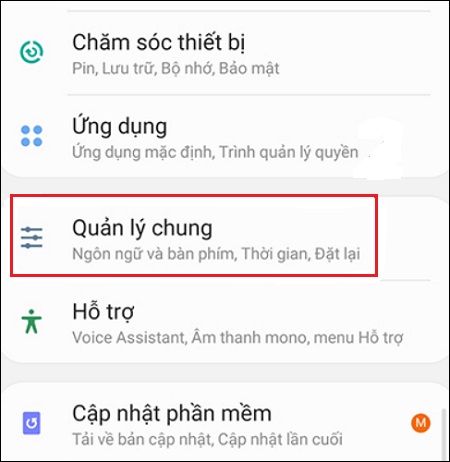
Step 2 : Select the Time item, you proceed to activate the Automatic Time item (or Use the date & time provided by the carrier ) depending on the phone's display. It is done!

Hope the above sharing has helped you to know how to fix the error of not being able to access CH Play on Android phones in detail and quickly!
The post https://meo.tips/using/how-to-fix-the-error-of-not-being-able-to-access-ch-play-on-android-phones/ appeared first on Meo.tips.
View more from Meo.tips:
Can medical masks be used many times? Note when usingInstructions for prevention and treatment of chicken neck cracks are both quick and safe for babies
8 tips to cure sore throat without medicine
What is New Year's Eve? Unique features when eating New Year's Eve in 3 regions in Vietnam
What does pH in water mean? What pH should you drink to be healthy?
Tips to remove mustache at home effectively
Tell you how to effectively prevent mold in your home
Top 16 most effective houseplants to repel mosquitoes
"Night shower" is silently eating away at your health
TOP 10 convenient beauty items to bring when traveling on Tet holiday
Top 12 great places to travel by bike
7 indispensable technology items when going out for Tet 2022
Top famous tourist destinations in Tien Giang you must visit
10 things to do before going home to celebrate Tet
Top tourist destinations in Vinh Long, rivers, gardens, charming landscapes
Top 12 best famous suitcase brands in Vietnam today
Top famous tourist attractions in Quy Nhon – Binh Dinh, beautiful view "virtual living with thousands of likes"
What is essential oil? What types are included? The benefits of essential oils
10 safe and effective home remedies for acne
Instructions on how to care for the skin after using the epilator or epilator
Nhận xét
Đăng nhận xét